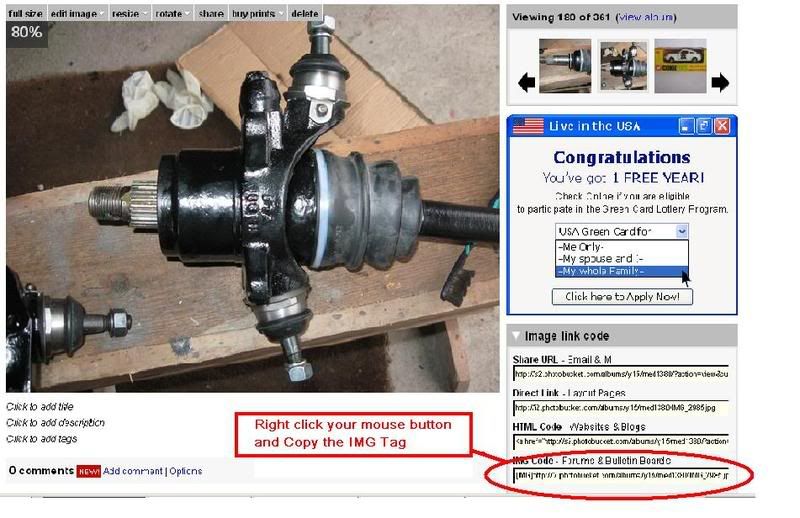We have now setup the Forum up to allow users to post photos in topics. Please note that these images must be Mini related. To reduce the amount of space on the server that the Forum uses, at present the only pictures that can be viewed on the Forum are the users Avatars. The only way to allow others see photos is to provide a link to those pictures where they are hosted. To do this, (this is one way, not the only way), you need to set up an account with an Image Hosting Service.
We use http://www.photobucket.com, it's free to join. When you set up your account, log into it and on the main page there is an option "Choose an Image". Use the Browse button to locate the photo on your PC. Select the photo image that you want to share. Double click on the image and you will be brought back to your photobucket page, here you can add a title to your picture if you wish. Next click on the "Upload" button, it takes a few seconds, depending on your connection speed, but you will eventually get an "Images Uploaded" banner. Scroll down and you will see your image. Above the image are some options including an edit option which you can use to change the size of your image, handy for resizing an image to use as your Avatar. Beneath the image there are 3 boxes, URL Link, HTML Tag and Image Code. Left click your mouse button anywhere in the URL Link box, this will highlight all the text in the box, then right click and copy this address text and paste it in the body of your forum post.
How to post the photo in your topic
Option 1
1/ You’ll need to know the location and name of your photo (URL Link).
2/ If you're using a hosting website, you should be given a link, if not right link over the image and select properties. There is a part called "Address". High light the address beside this and copy it by pressing and holding "CTRL" then press "INSERT"
3/ Create your post, starting on a new line enter "[img]htpp://www,photohosting,com/joeblack/minicopper.jpg[//img]"
Image
4/ Make sure the option "Disable BBCode in this post" is unclicked
5/ Preview your post to see if the linked worked, if not repeat steps 2 and 3
Option 2
When you have logged on to your account on http://www.photobucket.com and found the picture you want to post on the forum, here is what you do: